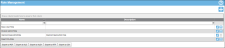Editing a Role
A role's name, description, features, and feature access level may be changed after the role is created.
Note: You cannot remove any feature from the system-created Admin RoleThe system automatically creates an Admin Role at account creation. It contains full access to all system features. This role cannot be deleted. Features cannot be removed from this role; however, features can be added to it. This role must be assigned to at least one active user in the system.. However, a feature may be added to the system-created Admin role.
How to Edit a Role
- Select Security > Role Management from the navigation pane.
- The Role Management page appears.
- At the Role Management page, select the role and then click the Edit icon.

- The Edit Role form appears for this role.
- To change the role's name and/or description:
- Enter the updated name in the Name field.
- Enter the updated description in the Description field.
- To change a feature's access level:
- Change the access level option for the feature by selecting the radio option button for it.
- To remove a feature from a role, unmark the checkbox to the left of the feature.
- (see " System Features" for more information).
- To add a feature to this role: mark the checkbox to the left of the feature.
- (see " System Features" for more information)
- To save any changes to the role, select the Save icon.

- The Role form closes and the changes to the role are saved.
- To cancel any changes to the role, select the Cancel icon to close the Role form and discard the changes.

- To cancel any changes to the role, select the Cancel icon to close the Role form and discard the changes.