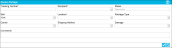Receive Packages
Add a received package via the Receive Packages page. Select Packages > Receive Package from the navigation pane to reach this page.
Note: The role of the logged-in user must contain the Package Receive feature in order to reach the Receive Packages page.
Note: When an expected package arrives at your facility, add it at the Receive Package page to update its status from Expected to Received.
When a package is received into IntelliTrack, a Package Received transaction is recorded in application history. The following information is required to receive a package in IntelliTrack:
- Tracking Number: enter the carrier tracking number for this package in this field.
- Recipient: the intended recipient for this package. Select a recipient from the Recipient list in IntelliTrack.
- Status: Upon entry into the system, the package status is automatically displayed as “Received.” You are not able to edit this field, but you are able update the delivery status at the Packages Data page.
- Site: the site where the package is going. The default site is automatically entered in this field. You are able to change the site by clicking the dropdown arrow in the Site field and selecting another site from the Site list.
- Location: the package location. You are able to change the location by clicking the dropdown arrow in the Location field and selecting another location from the Location list.
The following optional information may also be recorded with a package:
- Package Type: the type of package. Select the package type by clicking the dropdown arrow in the Package Type field and selecting one from the list that appears.
- Carrier: the delivery carrier for this package. Select a carrier by clicking the dropdown arrow in the Carrier field and selecting one from the list that appears.
- Shipping Method: the shipping method for the package. The shipping method is tied to the carrier. Select a shipping method by clicking the dropdown arrow in the Shipping Method field and selecting one from the list that appears.
- Damage: package damage, if applicable. Select the damage type by clicking the dropdown arrow in the Damage field and selecting one from the list that appears.
- Comments: any comment about this package may be entered in this field.
- User Defined Fields: enter any required or relevant information about the package in the field or fields found at this tab (see "Dynamic User Defined Fields").
To save a package to the system, click the Save button  found in the bottom right area of the page. The page clears to indicate that the package has been received. You are ready to receive another package. (To cancel adding a package, click the Cancel button
found in the bottom right area of the page. The page clears to indicate that the package has been received. You are ready to receive another package. (To cancel adding a package, click the Cancel button  found in the bottom right area of the page.)
found in the bottom right area of the page.)