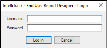Launching the IntelliTrack End-User Report Designer
Once the IntelliTrack End User Designer is installed, you are able to use it to create custom reports (for more information on installing the IntelliTrack End User Report Designer, see "End-User Report Designer Page"). After the End-User Report Designer is installed, it may be launched from the IntelliTrack application or from the Start menu.
Launching the Report Designer from IntelliTrack
- From the navigation pane, select Reports > Install End User Report Designer.
- The IntelliTrack End-User Report Designer page appears.
- Select the Install button to launch the application.
- A message appears asking you if you want to run setup.exe. Select the Run option.
- Another message appears notifying you that the publisher cannot be verified. Select the Run option to continue.
- A launching application window appears onscreen. It verifies that your system meets the application requirements for this application.
- If your system meets the requirements, the Login window for the End-User Report Designer appears. Enter your IntelliTrack username in the Username field; enter your IntelliTrack password in the Password field and then select the Log In button.
- The IntelliTrack End User Report Designer opens.
Launching the Report Designer from the Start Menu
- Select Start > IntelliTrack > IntelliTrack > Report Designer.
- A launching application window appears onscreen. It verifies that your system meets the application requirements for this application.
- If your system meets the requirements, the IntelliTrack End-User Report Designer Login window appears. Enter your IntelliTrack username in the Username field and the password in the Password field.
- Click the Log In button to continue.
- The system verifies your login credentials and checks for an available license, if these conditions are met, the IntelliTrack End-User Report Designer opens.