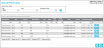Upload Processing Page
Note: In order to reach this page, the RoleThe role is a collection of system features. Each feature has an access level of either read-only or edit. A role is assigned to a user. The user has access to the features found in the role. of the Logged-in UserAn IntelliTrack user has an account with IntelliTrack and uses the software; is active in the system; has a valid username and password; is assigned to at least one division and one site; has a default division and a default site. The user is designated as either an Administrative User or a Standard User. must include the Batch Processing featureAccess to this feature enables the Mobile > Batch Processing option and the Upload Processing page. At this page, the mobile batch transaction data that has been uploaded to the main application is retrieved and processed into the main IntelliTrack database. In order to process the data at this page, the role of the logged-in user must have edit access to this feature.. In order to process uploaded data, purge uploaded data, edit an uploaded transaction, or delete an uploaded transaction, the role of the logged-in user must include edit access to this feature. When the role of the logged-in user contains read-only access to this feature, the user may view the uploaded data at this page, but may not manipulate the uploaded data in any way.
When IntelliTrack Mobile batch transaction data is uploaded to the Upload Processing page (see "Mobile Batch Transactions"), the data is stored there until you either delete, purge, or process it.
Refer to the steps below to reach the Upload Processing page.
- Select the Mobile > Batch Processing option from the navigation pane.
- The Upload Processing page appears. The example below shows the page with uploaded data.
-
After collected batch data is uploaded to the workstation, the transaction records are stored in the Upload Processing page. For more information about uploading the data to the main web application, see "Sync Batch Data".
After data is uploaded, all uploaded transaction data for the default division is displayed in the Upload Processing page (any item or location data that has been uploaded is automatically placed in the item table or location table, respectively). The uploaded transaction data is able to be filtered by site, user, and transaction type. To filter the uploaded data, refer to the steps that follow.
- Site: To retrieve the transaction data for a specific site, select the Site field drop-down arrow in the Select filter criteria portion of the page. Any site that the logged-in user has access to that is included in the uploaded data will be available in the Site list. Select a site and any transactions exclusive to that site are automatically displayed in the page's grid.
- User: To retrieve the transaction data by user, select the User field drop-down arrow in the Select filter criteria portion of the page and any transactions exclusive to that user are automatically displayed in the page's grid. Any user who collected data in the default division is included in the User drop-down list.
- Transaction Type: To retrieve the uploaded transaction data by transaction type, select the Transaction Type field drop-down arrow in the Select filter criteria portion of the page and the selected transactions for this type only are automatically displayed in the page's grid. Any transaction type in the uploaded data will be available in the Transaction Type drop-down list.
- To clear your filter settings, select the Clear
 icon.
icon. - The uploaded data reverts back to the original display.
Once the data is retrieved, you are able to process it into the database. For more information about processing uploaded batch data, see "Processing the Uploaded Data"
The Upload Processing page contains export options along the bottom of the page.
To export the information on this page to another file; see "Exporting Grid Data".
For information on purging the uploaded data, see "Purging the Uploaded Data".
For more information on editing an uploaded record, see "Editing a Transaction".
For information on deleting an uploaded data transaction record, see "Deleting an Uploaded Transaction".
For information about viewing transactions when the read-only access is granted to this page, see "Upload Processing Read-Only Access".